Cannot install the PSCAD Free Edition or GFortran via MyUpdater
If you have any issues with installing the PSCAD Free Editon or GFortran using MyUpdater, please consider the following solutions:
- The installation might just take some time. For example, if the "Not Responding" message displays, please simply let the installation proceed in the background, and check on it later. It may take several minutes (up to an hour) to install.
- MyUpdater must be able to communicate through your network to our publication server. Therefore, the following URLs must be added to all anti-virus/firewall/proxy server whitelists:
http://publisher.pscad.com:80/
net.tcp://publisher.pscad.com:443/
- If FTP is blocked on your network, configure MyUpdater to use HTTP, then retry the installation:
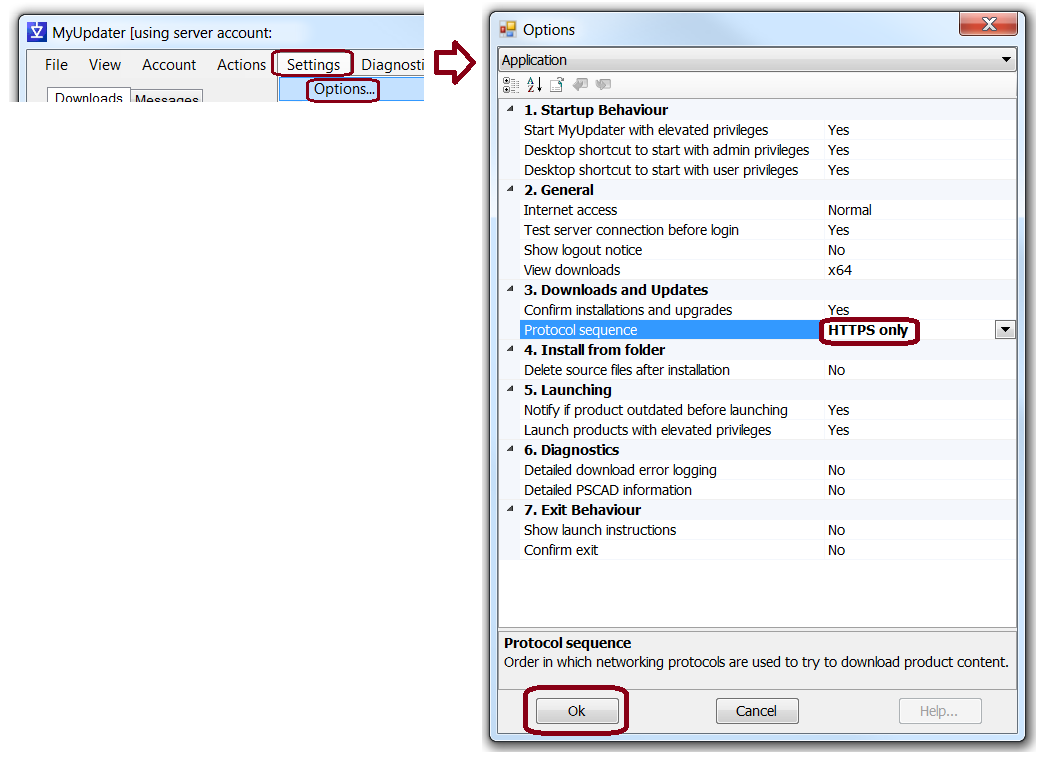
- If the above suggestions do not resolve the matter, consider the following four options:
- Perform this installation on your home machine.
- If you are using a laptop, move the machine to a different network, e.g. home, and perform the installation there. You should then be able to run the software back at the original location.
- Obtain assistance with using MyUpdater from our Support Desk ([email protected]) by sending us:
a. A detailed description of the issue,
b. Your Fortran Medic log file as specified in this article.
c. Your MyUpdater log file:
Allow MyUpdater to run in the background until the "Not Responding" message stops displaying.
From the File menu, select "Save Messages As", and select a location to save the log file. Attach this file to your e-mail. -
Use a different Installer as per the attached instructions.
Note: This Installer is not designed, as is MyUpdater, to notify a user when an update to the software has been posted. Therefore, it is recommended to periodically perform this installation (every month or two), to ensure you have as recent a version as possible.
- Perform this installation on your home machine.

