Setting up for PSCAD/MATLAB Co-simulation
1. Set up PSCAD/MATLAB(R) co-simulation
- Refer to the attached document (below) for some tips on this setup.
- An Intel(R) Fortran compiler and Microsoft(R) Visual Studio are required; GFortran does not support MATLAB.
- Refer to software compatibility charts to help determine compatibility (PSCAD/MATLAB/Intel Fortran compiler/Visual Studio).
The following chart lists some of the expected compatible combinations for PSCAD v4.6.3, summarized from the Compatibility Charts:
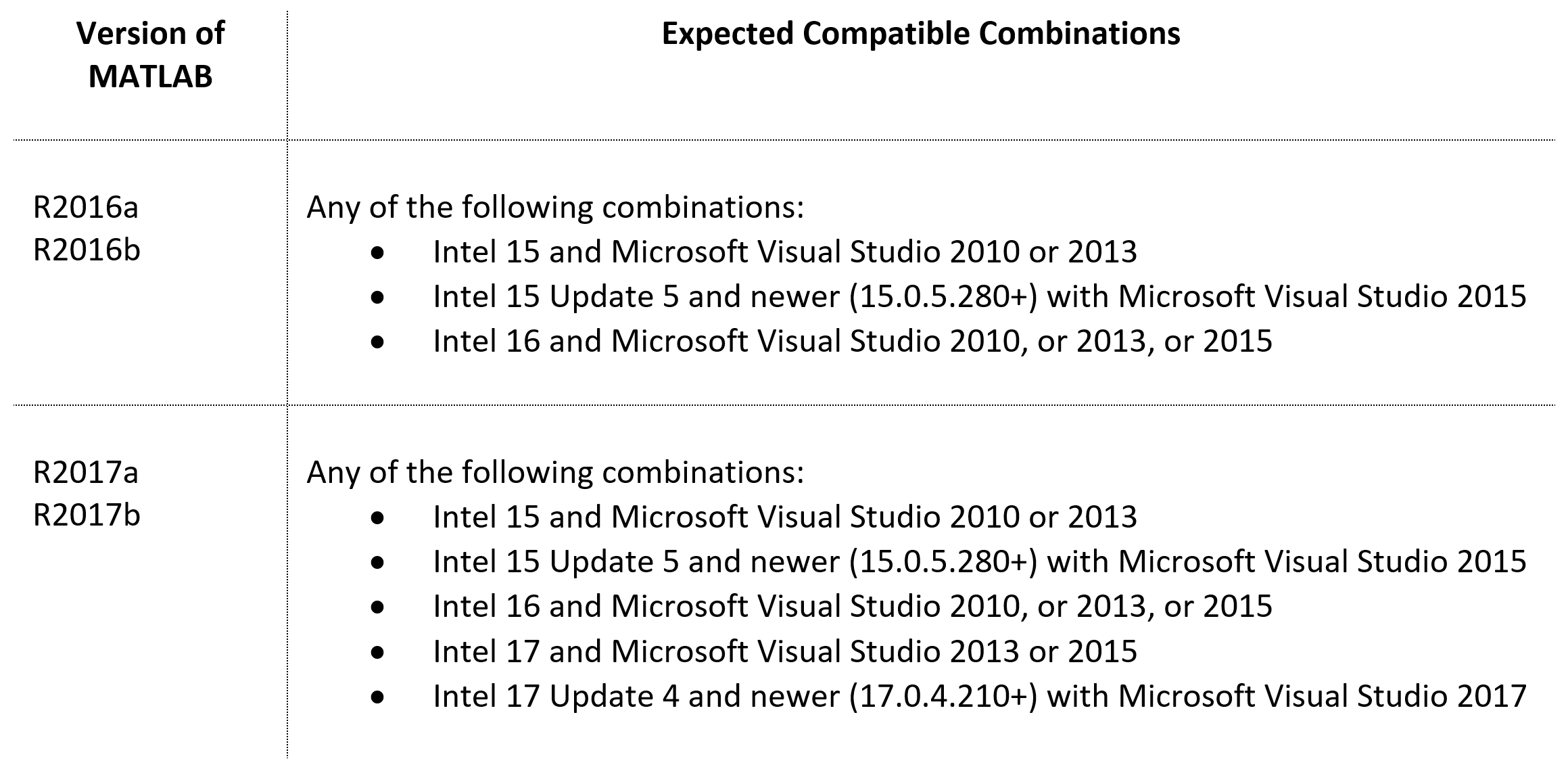
Note
Here is information on obtaining the Intel(R) Parallel Composer Edition and Microsoft(R) Visual Studio software. - A licensed edition of PSCAD is required (Professional or Educational Edition)
The PSCAD Free Edition does not support co-simulation.
- Following your setup, test your Intel Fortran compiler setup as per Step 2 below.
2. Test your Intel Fortran compiler setup
- Launch PSCAD, and select your Intel Fortran compiler:
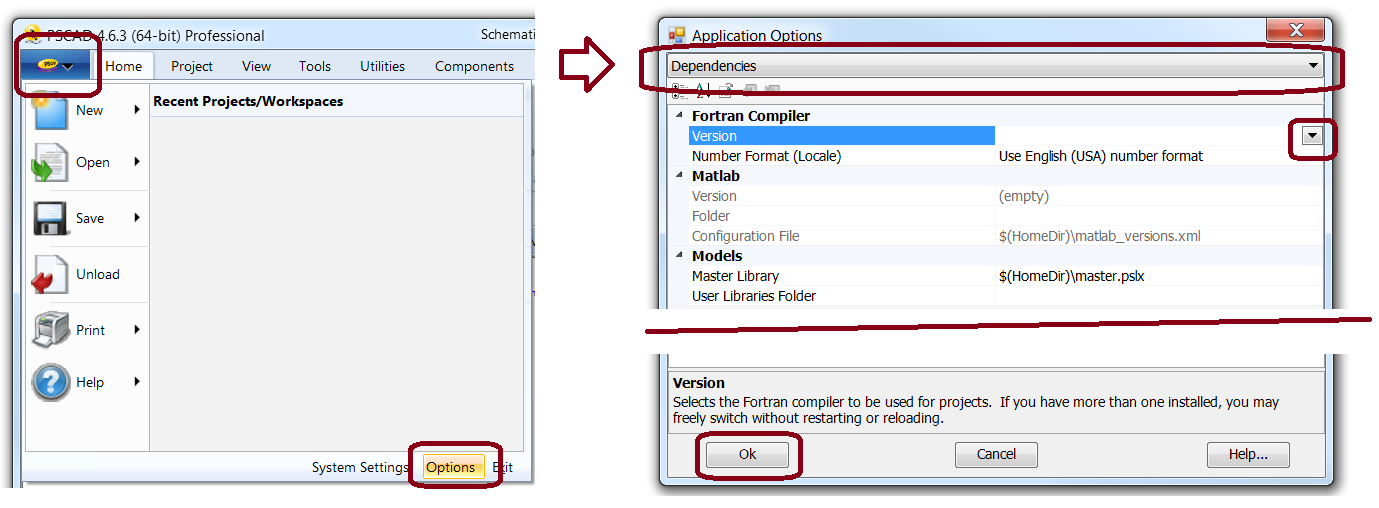
- Load a simple example case into PSCAD:
C:\Users\Public\Documents\PSCAD\4.x\Examples\tutorial\vdiv.pscx
- Run the case.
- If there are any errors, there is a problem with your setup. If so, halt testing, please send in to our Support Desk your entire listing of build messages as well as your Fortran medic as specified in Step 4 below.
- Or, if the case runs with no Build or Runtime errors, your compiler is working fine. If so, test your MATLAB setup (see Step 3 below).
3. Test your PSCAD - MATLAB Co-simulation
- Select your MATLAB version:
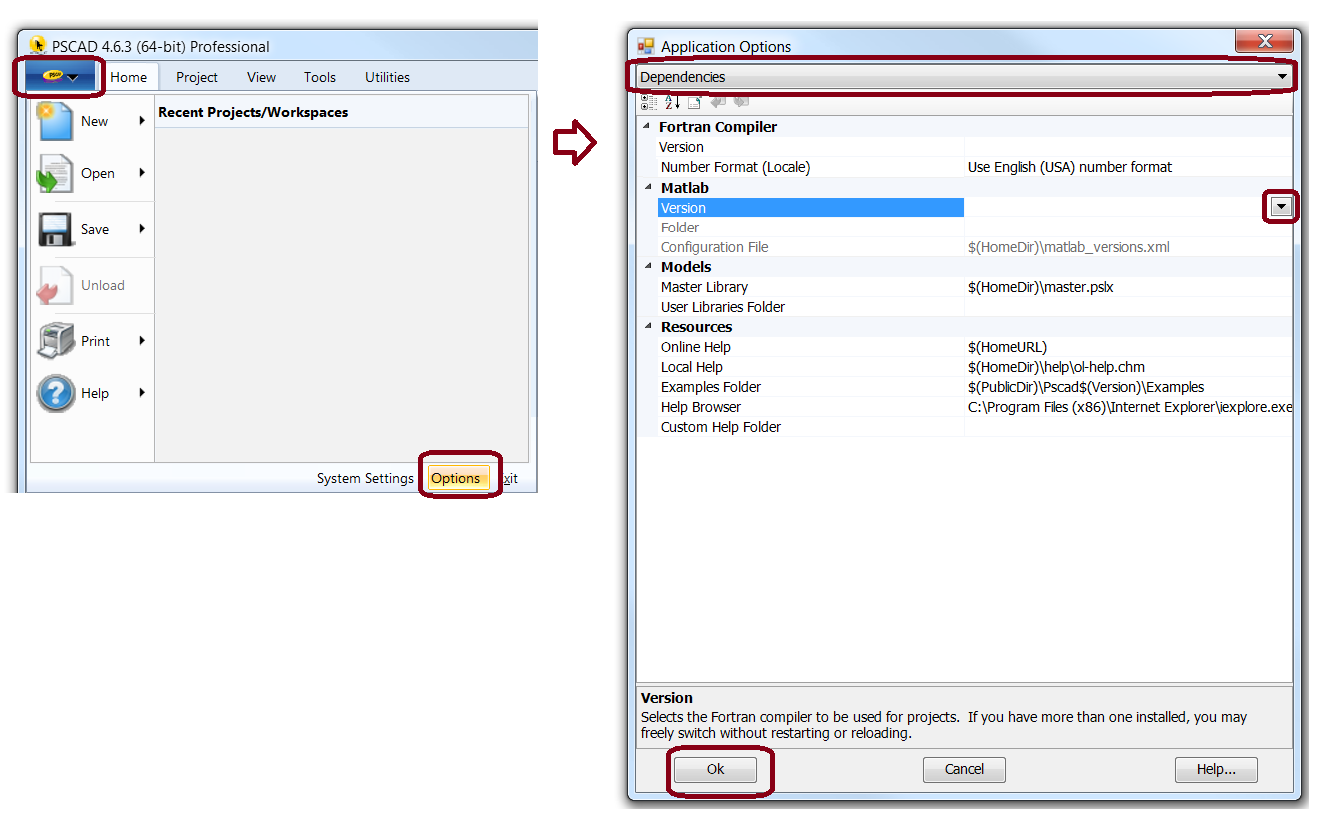
- Load a simple Matlab example case:
C:\Users\Public\Documents\PSCAD\4.x\Examples\matlab\phasor.pscx
- Run the case.
- If the case runs with no Build or Runtime errors, your setup is ready for PSCAD/Matlab co-simulation; refer to Step 4 for further information.
- Or, if there are any errors, there is a problem with your setup: If so, halt testing, and send in to our Support Desk your entire listing of Build and Runtime messages as well as your Fortran medic as specified in Step 5 below.
4. PSCAD/Matlab Co-Simulation Steps
If the tests performed in Steps 3 and 4 produced no Build or Runtime errors, you are ready to do PSCAD/Matlab co-simulation. Refer to the PSCAD Help System for tips on usage: In PSCAD, press F1, and browse to PSCAD | MATLAB(R)/Simulink(R) Interface. Or view this information online.
5. Requesting Assistance from the MHI Support Desk
If the tests performed in Steps 3 and 4 produce any Build or Runtime errors, please send the following to the MHI Support Desk to help us to diagnose the cause, as per this article:
- Your PSCAD license number;
- The complete listing of PSCAD Build Messages/Warnings/Errors;
- A Fortran Medic log file as per this article.

