Update to PSCAD due to Changes Made to Microsoft Visual Studio
1. Overview
If using the Intel compiler/Microsoft Visual Studio software to compile PSCAD cases, please note that PSCAD v4.6.1+ now has two different configurations:
- For using Visual Studio 2013 and older
- For using Visual Studio 2015 and newer
This capability to switch between the two configurations is required because of some changes that were made to Microsoft Visual Studio VS 2015 libraries. PSCAD must be allow to be modified to use either set of libraries.
Please note that this Visual Studio configuration pertains only to using Intel 15 and newer. This Visual Studio configuration does not affect using older version of Intel (Intel 14-). Therefore, multiple versions of Intel may be installed on a machine (e.g. Intel 14 and Intel 15), with PSCAD program files configured so that Intel 15 can use Visual Studio 2015+ as per Step 2 below, without affecting the use of Intel 14/Visual Studio 2010.
Note - Intel 15 Update 5 is the minimum to be officially supported with VS 2015.
2. Configuring PSCAD to use Visual Studio 2015 and Newer
If using Visual Studio 2015 and newer, use the Fortran Medic tool to configure PSCAD to "State = 63" as follows:
- Download the latest “FortranMedic” from our website:
http://updater.pscad.com/utilities/FortranMedic.zip - Unzip the downloaded file, save it to a local drive, and run the "FortranMedic.exe" file.
Note
You will be prompted whether to run this utility with Windows Administrator privileges. Select "Yes".
- When the Fortran Medic Utility displays, click on the "Actions" menu and select "Start".
- When the results are displayed, scroll down to your PSCAD (x64 edition) installation, right-click on the "Configure EMTDC"option, and select the option to configure PSCAD for VS 2015+. See sample below:
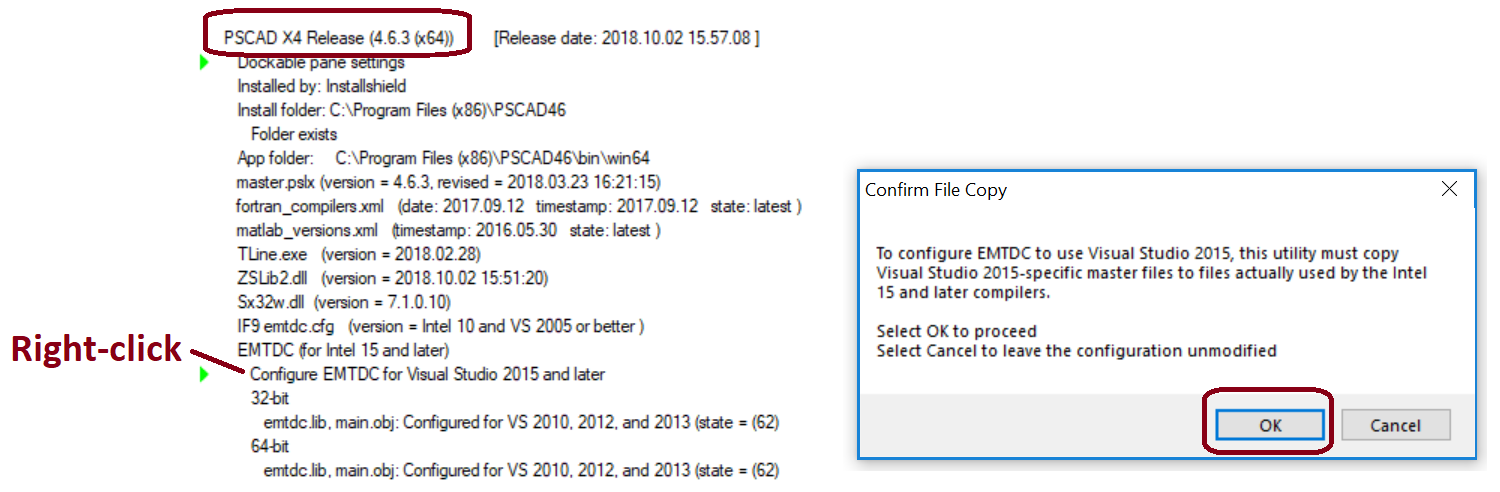
- For PSCAD v4.6.3 and earlier, scroll back up to your PSCAD (x86 edition) installation, and perform the same change with this edition.
Notes
1. If the Medic utility fails to perform these changes automatically, this may be performed manually as per Solution 2 of Section 7.36 of this document.
2. To check that this change has been made, re-run the Medic (from Actions menu, select "Start"), scroll down to the PSCAD installation, and confirm that the State = 63 (see Step 4 below for further clarification).
3. Configuring PSCAD to use Visual Studio 2013 and Older
If using Visual Studio 2013 and older, use the Fortran Medic tool to configure PSCAD to "State = 62" as follows:
- Download the latest “FortranMedic” from our website:
http://updater.pscad.com/utilities/FortranMedic.zip - Unzip the downloaded file, save it to a local drive, and run the "FortranMedic.exe" file.
Note
When prompted whether to run this utility with Windows Administrator privileges, select "Yes". - When the Fortran Medic Utility displays, click on the "Actions" menu and select "Start".
- When the results are displayed, scroll down to your PSCAD (x64 edition) installation, right-click on the "Configure EMTDC"option, and select the option to configure PSCAD for VS 2013-.
- For PSCAD v4.6.3 and earlier, scroll back up to your PSCAD (x86 edition) installation, and perform the same change with this edition.
Note
To check that this change has been made, re-run the Medic (from Actions menu, select "Start"), scroll down to the PSCAD installation, and confirm that the State = 62 (see Step 4 below for further clarification).
4. Determining Current Configuration
If you are unsure which Visual Studio libraries that PSCAD is currently configured for, this may be determined as follows:
- Download the latest Fortran Medic tool from our website:
http://updater.pscad.com/utilities/FortranMedic.zip
- Unzip the downloaded file, save it to a local drive, and run the FortranMedic.exe file.
- Click on the Actions menu and select Start.
- In the Medic results, scroll down to the PSCAD installations section. For example:
.png)
- View the status for your PSCAD version (x86 or x64 as applicable):
State = 62: PSCAD is configured for using VS 2013 and earlier. For example:

State = 63: PSCAD is configured for using VS 2015 and newer. For example:

5. Applicability
- PSCAD v4.6.1 and v4.6.2 may use either VS 2013 and older, or VS 2015.
- PSCAD v4.6.3 may use either VS 2013 and older, or VS 2015 and newer.
Note
PSCAD v4.6.0 and older is not supported with VS 2015; this version may only use VS 2013 and older.
6. Troubleshooting your Setup
Please refer to the hints provided in this article.

