Setup Tips - Intel Fortran Compiler (Trial Edition)
The following tips may be used to help with setting up a trial for Intel(R) Fortran Composer (IVF):
a. Review the tips in Step 1 of this article.
b. Microsoft(R) Visual Studio (VS) software is prerequisite when using IVF. This software must be installed before IVF, to ensure "integration" between the two software.
c. A Visual Studio trial may be obtained as follows:
- For the most current version.
- For an earlier version.
Notes
i. To obtain earlier versions, it is required to first join their free Dev Essentials program.
ii. If installing Visual Studio 2015, 2017 or 2019, you will be prompted to select the items to install, please use the following information:
Version of Visual Studio Required Items to Select
-------------------------------------------------------------------------------------------------
VS 2015:
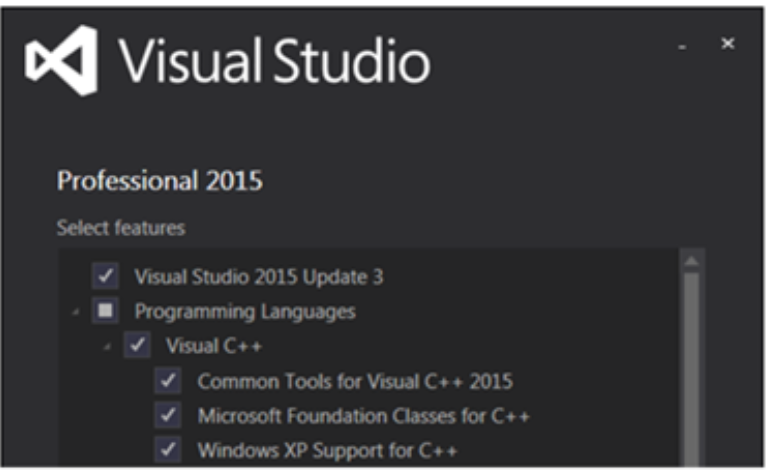
VS 2017:
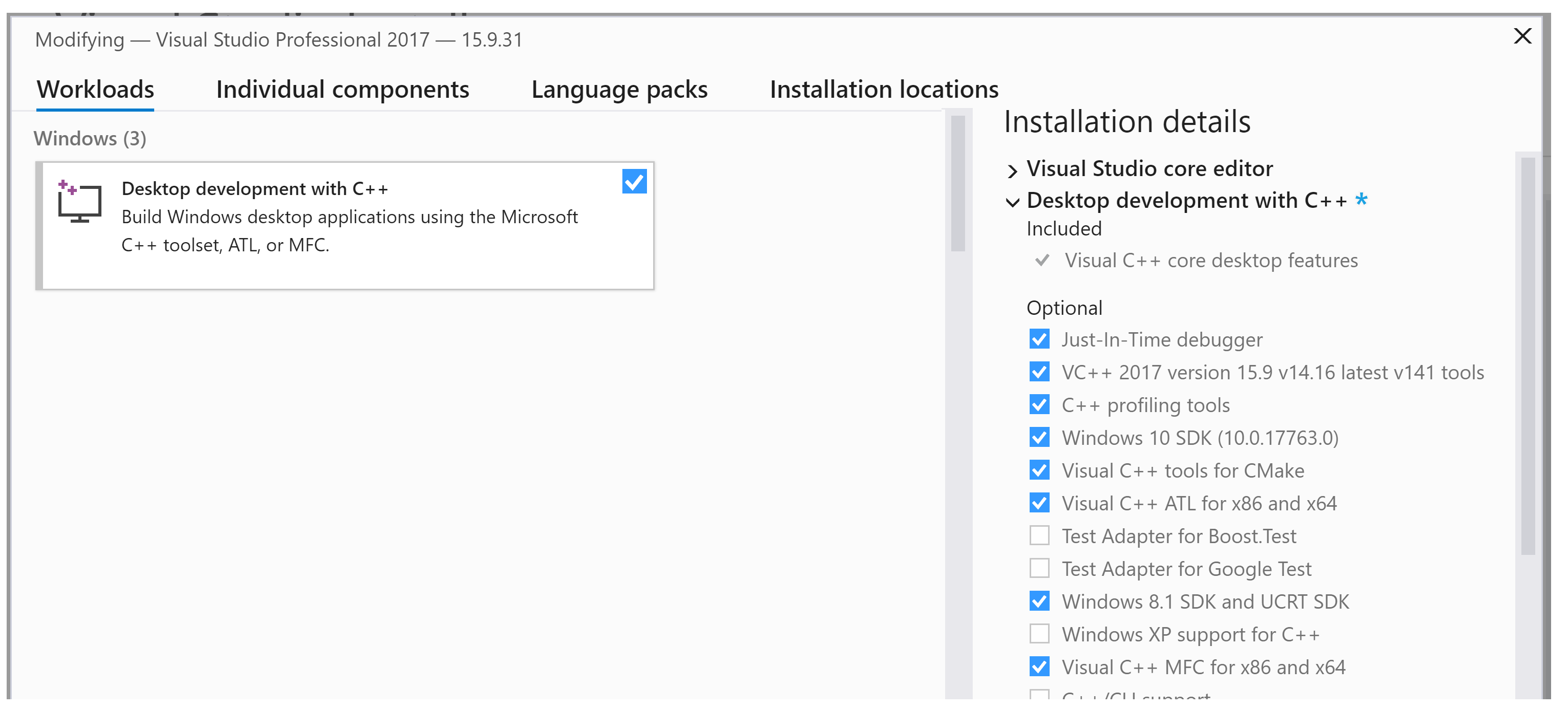
VS 2019:
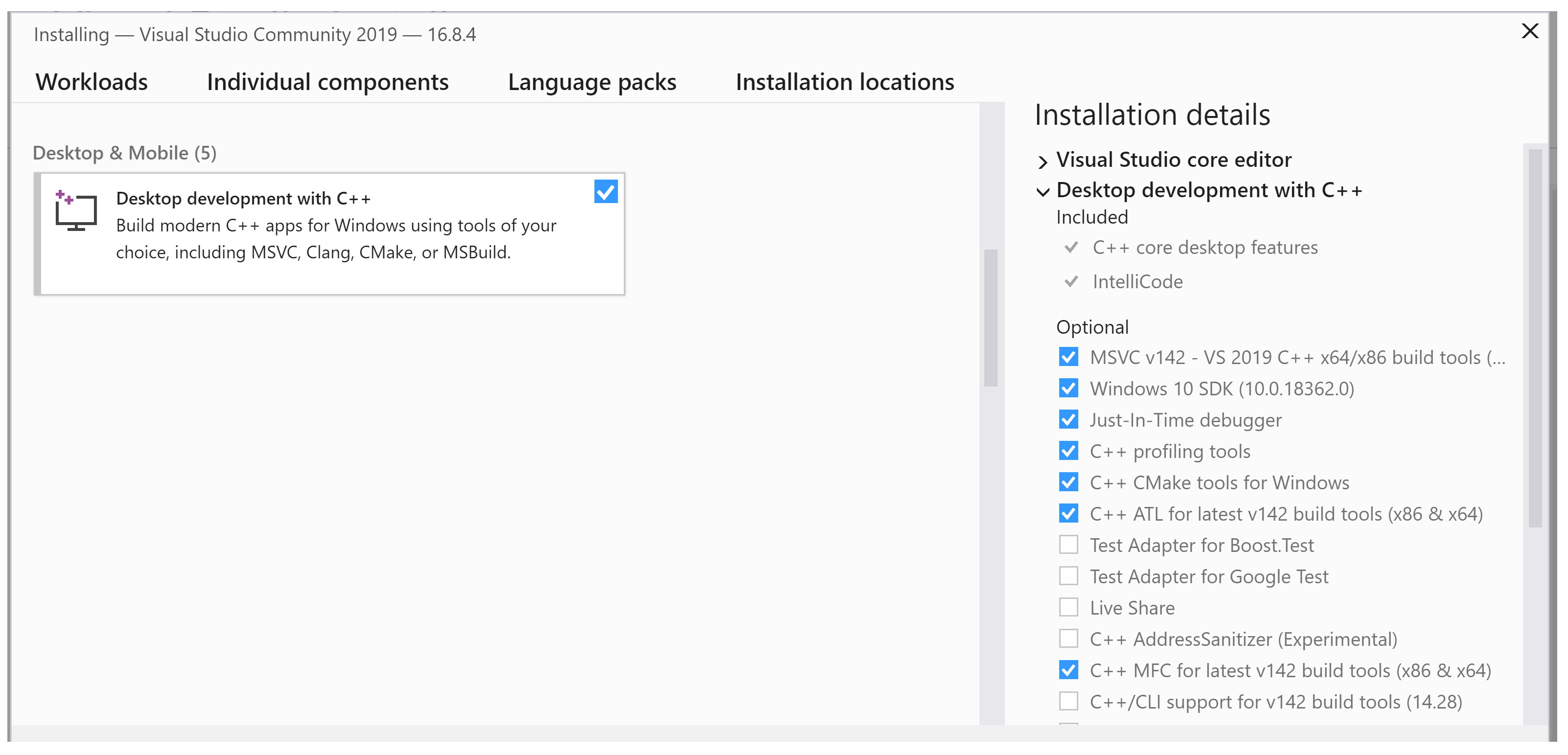
d. The IVF trial may be obtained as follows:
- For a trial of the current version, download the Base Toolkit and High Performance Computing kit from this webpage.
- For a trial of an ealier version, create an Intel user account and request the trial and earlier version from this article.
e. For IVF 19.1 and older: Download, unzip and launch the installer. When prompted to select the activation, select "Evaluate...". When prompted to select the items to install, select the "Intel Visual Fortran Compiler for IA-32" and "Intel Visual Fortran Compiler for Intel(R) 64" as shown in the example below: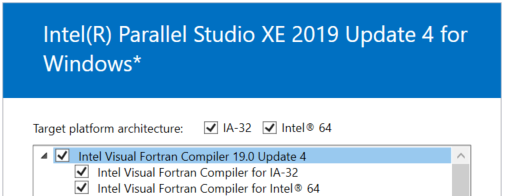
f. For IVF 19.2: Download the two installation files:
![]()
- Unzip and launch the Base Kit installer first, and when prompted, ensure to select the four items as shown below for installation:
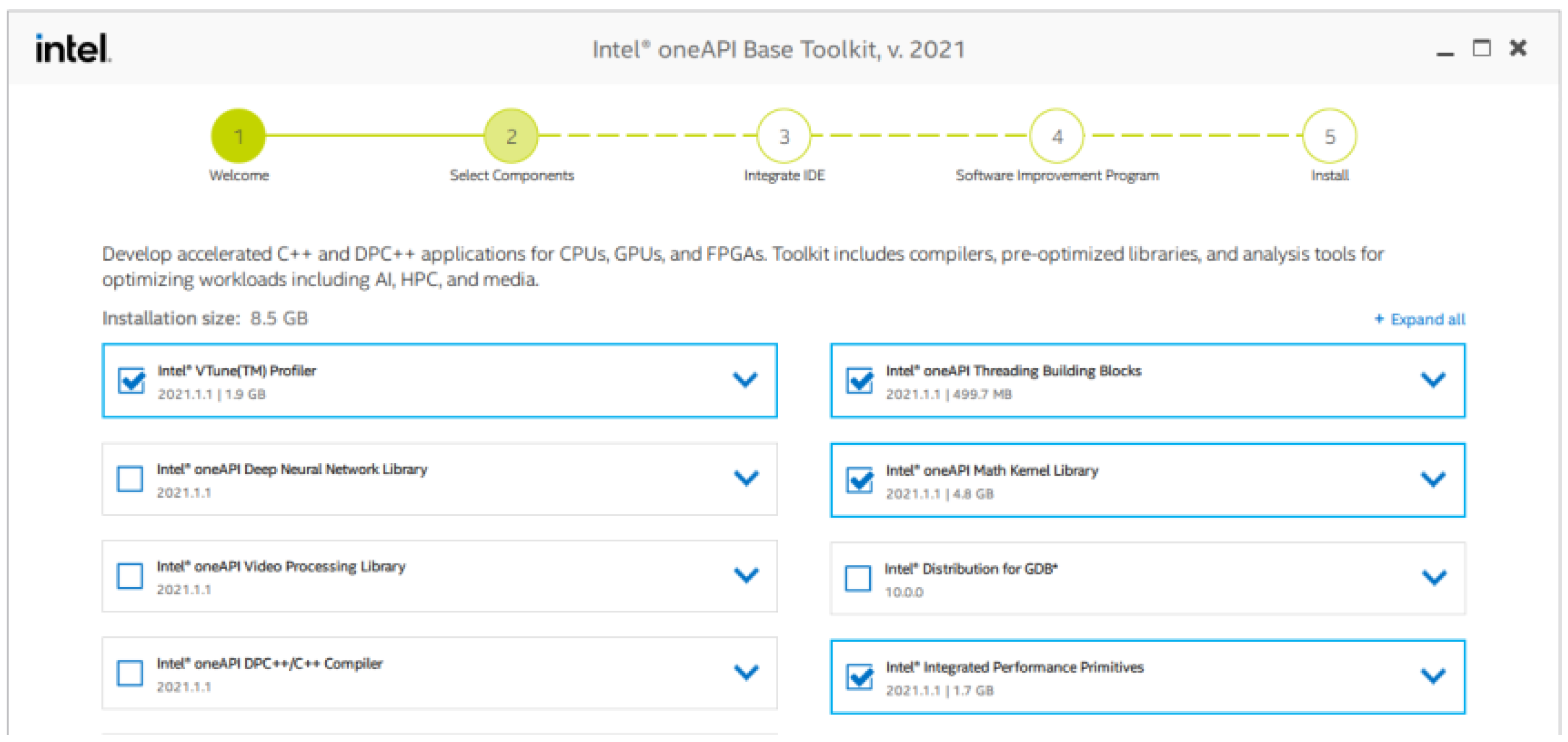
- Unzip and launch the HPC toolkit installer second, elect the option to "customize" the installation, and when prompted, ensure to select the one item as shown below:
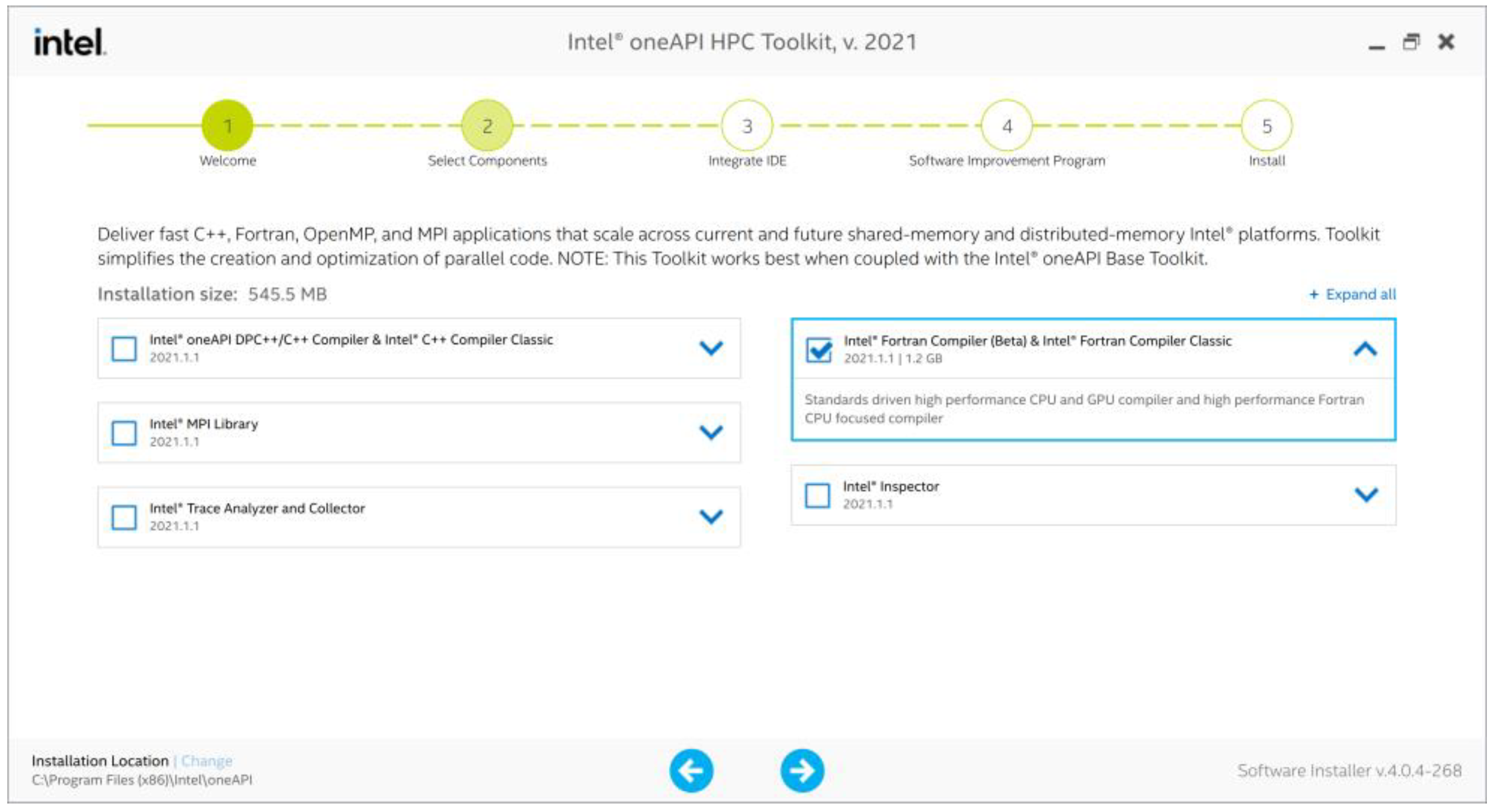
g. After the above installations, log out then log back in on your machine or network to apply the changes.
h. Configure PSCAD appropriately as per the information in this article.
i. If there are no errors in your Build pane, then your setup is good, and ready for your own projects.
If you are new to PSCAD, a listing of resources is available in this article.

