Cannot Install MyUpdater (Update Client)
If there are any issues when installing MyUpdater from the links supplied in MyCentre (on the Home page and on the Downloads page), then please try installing MyUpdater using our alternate installer as indicated below.
Note
If MyUpdater is installed in this manner, this tool will not detect whenever a new update to the tool is available. It is therefore recommended to sometimes re-install this software (e.g. every 3 months), to ensure to always have the latest version.
Installing MyUpdater using the Alternate Installer
-
Download the MyUpdater installation files from the following
link:http://updater.pscad.com/utilities/MyUpdater.zip
-
Extract the files and save them to a local drive.
-
Right-click on the extracted “UpdateClient.exe” file and select “Run as administrator”. When prompted by the Windows User Account Control whether to allow this program to run, select Yes.
-
MyUpdater will be installed, and will automatically launch.
-
Log in to MyUpdater.
-
In the “Prerequisites” menu, select the option to install the Visual C++ Redistributables (x86 and x64):
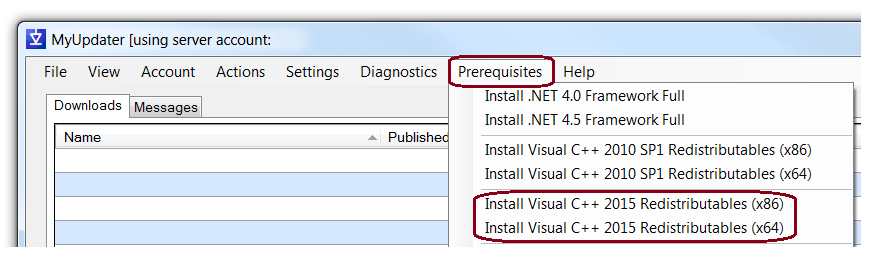
-
Quit MyUpdater.
-
Restart MyUpdater (from the Windows Start menu), ensuring to select the option to run with Windows privileges, log in, and install your software.
Note
If there are errors when installing the products in MyUpdater:
-
For the PSCAD Free Edition and GFortran: Refer to this article.
-
For any products: Change the MyUpdater protocol as shown below, and retry retry the installation:
.png)

