Cannot Install Software Using MyUpdater
If you have any issues with installing software using MyUpdater, please consider the following solutions:
-
The installation might just take some time. For example, if the "Not Responding" message displays, please simply let the installation proceed in the background, and check back in an hour.
-
The following URLs must be added to all anti-virus/firewall whitelists:
http://publisher.pscad.com:80/
net.tcp://publisher.pscad.com:443/
- Configure MyUpdater to use HTTPS, then retry the installation:
?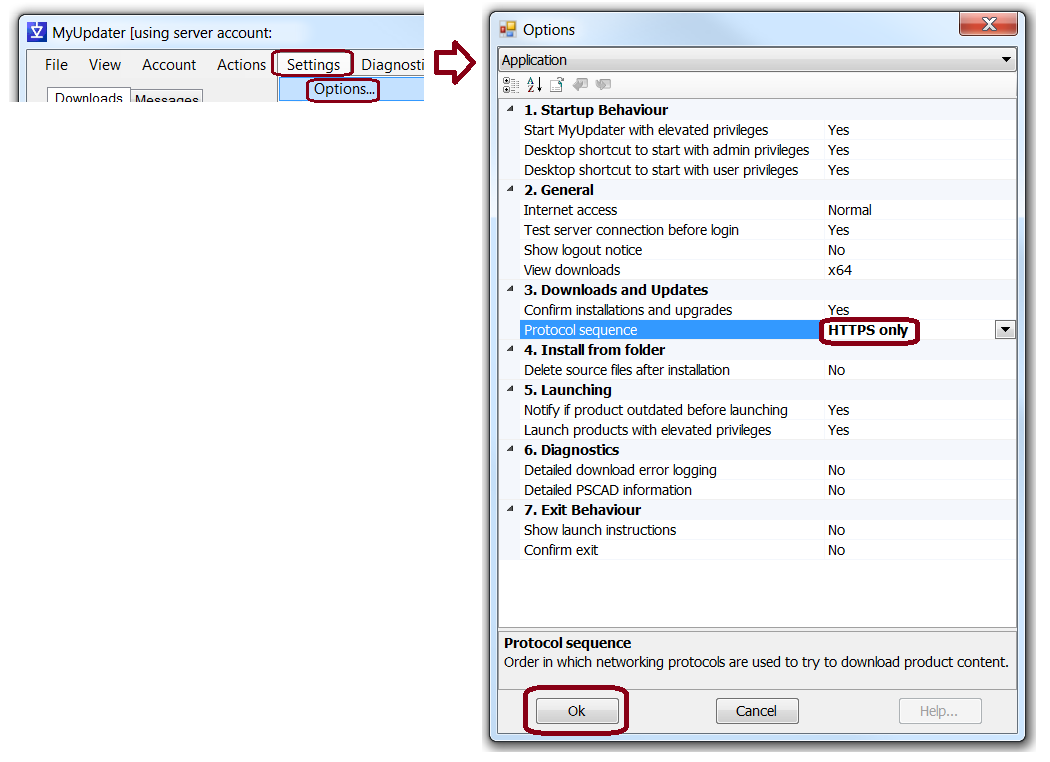
-
Perform this installation on your home machine.
-
If you are using a laptop, move the machine to a different network, e.g. home, and perform the installation there. You should then be able to run the software back at the original location.
-
If you are trying to use the PSCAD Free Edition, please refer to this article for an alternate installer.
-
If the above suggestions do not resolve the matter, please send in the following information to the MHI Support Desk ([email protected]):
- Save your MyUpdater log file to your machine (see screenshot below), and send it in.
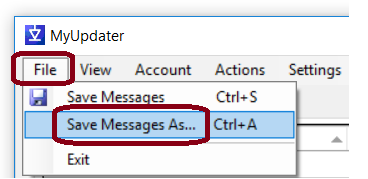
- Send in a "FortranMedic" log file:
- Save your MyUpdater log file to your machine (see screenshot below), and send it in.
a. Download the Fortran Medic utility from our website:
http://updater.pscad.com/utilities/FortranMedic.zip
b. Unzip the downloaded file, save it to a local drive, and run the FortranMedic.exe file.
c. Click on the "Actions" menu and select "Start".
d. After the utility is done retrieving information, click on the "Actions" menu and select "Save Messages". The FortranMedic message window will display the location of the saved messages text file on your computer.

