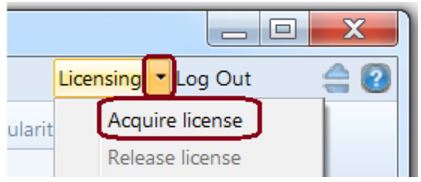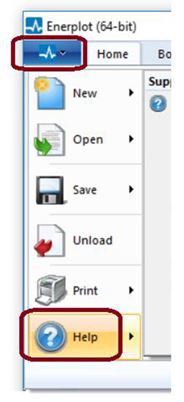Software Setup - Enerplot (Beta Edition)
If you have been issued a trial of the Enerplot Beta edition, the software may be set up as follows:
Warning
The Enerplot Beta edition should not be used for commercial work, as it is not a stable, official version. The Beta edition is used for testing new features and bug fixes, and is frequently modified. For more information on the Beta edition, please refer to our End User License Agreement.
-
Ensure the system requirements are met.
-
If you do not already have a MyCentre user account, register an account as per Step 2 of this document.
-
If you were provided a join code to join the licensing to your MyCentre account, apply the join code as per Step 3.b of this document.
-
Install Enerplot using MyUpdater as follows:
-
If MyUpdater is not already installed, open a web browser to this link. Select the “launch” link or the “Install” button as applicable. Select “Yes” when prompted by Windows to launch with elevated privileges. MyUpdater will be installed, and will launch automatically. Enter your MyCentre login credentials when prompted.
-
If MyUpdater is already installed, launch “MyUpdater” from the Windows Start menu. Select “Yes” when prompted by Windows to launch with elevated privileges, and enter your MyCentre login credentials if prompted.
-
Select the “Install” button corresponding to Enerplot, and this software will be installed.
-
Note
Some corporate networks block MyUpdater activities. If you encounter any MyUpdater login or installation issues, try performing this installation on a different network (e.g. at home). Or, notify our Support Desk ([email protected]) for assistance.
- Launch Enerplot. Select “Acquire license” from the “Licensing” drop-down menu:
-
Enerplot should be licensed and ready to use.
-
For new users, a help menu is available in the application: