Lauching PSCAD with/without Windows Administrator Privileges
PSCAD may be set to be automatically launched either with or without Windows Administrator Privileges.
This may be set in either the Windows link or in a new desktop link, so that PSCAD will always be launched as configured.
1. Configuring the Windows Shortcut
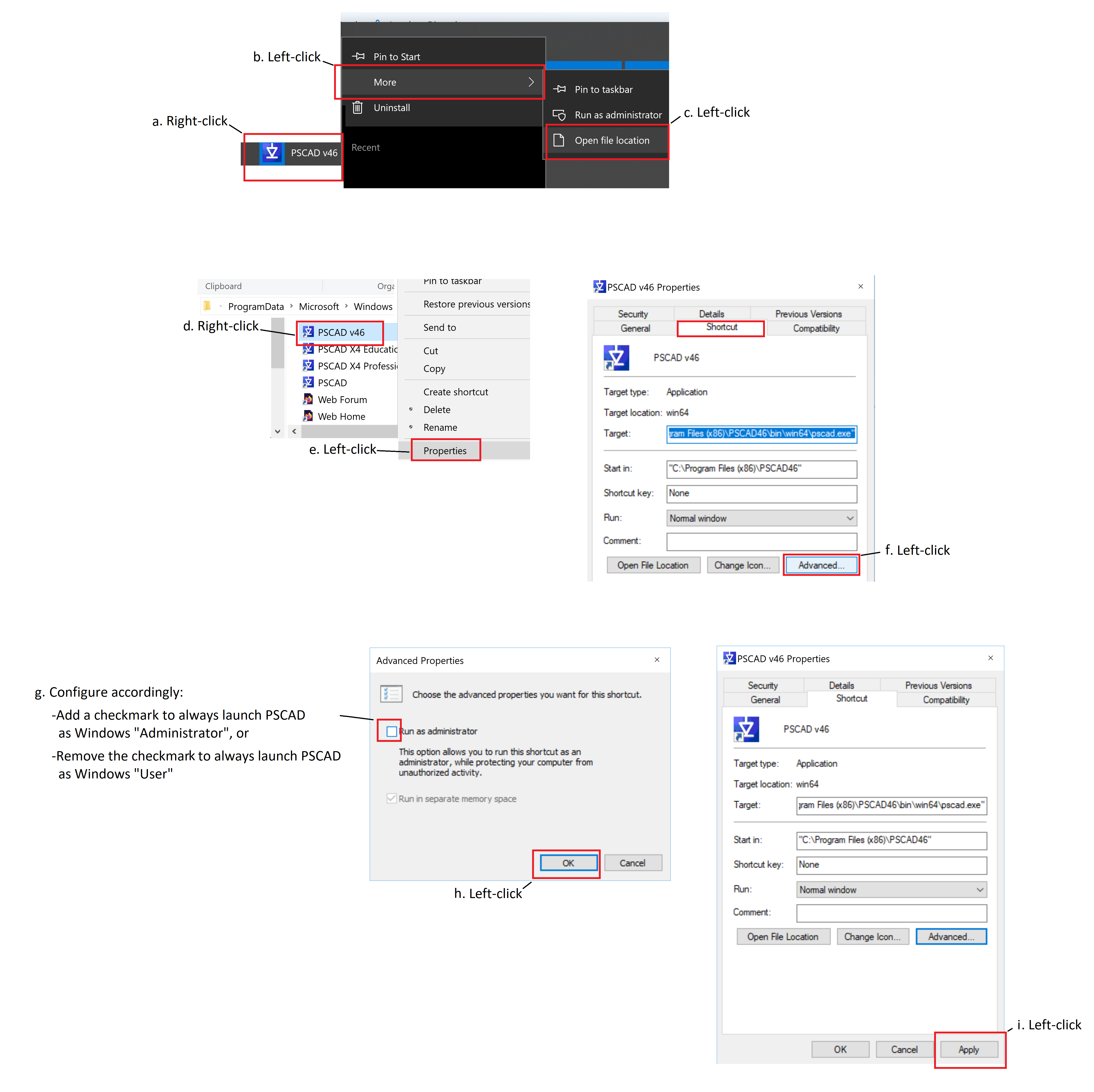
2. Creating and Configuring a new Desktop Shortcut
- Open a Windows browser to the PSCAD program executable:
For PSCAD V5 64-bit:
C:\Program Files (x86)\PSCAD50\bin\win64
For PSCAD X4 64-bit:
C:\Program Files (x86)\PSCAD46\bin\win64
For PSCAD X4 32-bit:
C:\Program Files (x86)\PSCAD46\bin\win - Locate the executable file in the above folder, then create a shortcut on your desktop:
For PSCAD V5: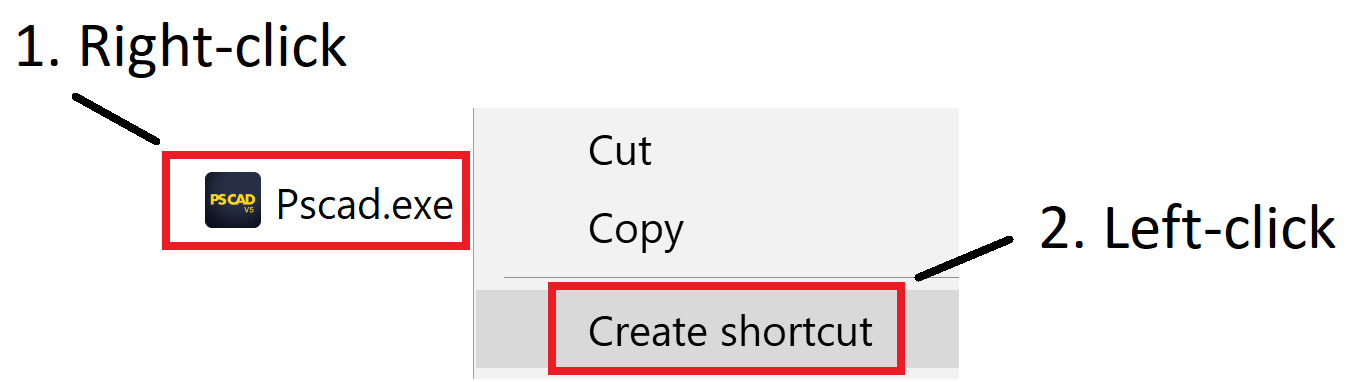
For PSCAD X4: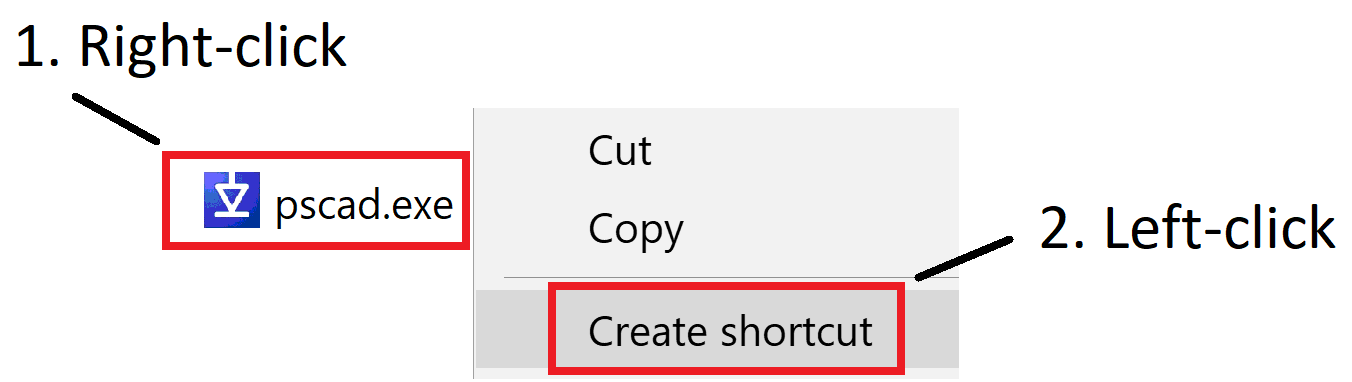
- By default, the new shortcut on the desktop will launch PSCAD with Windows “User” permissions.
- Or, to elevate the new desktop shortcut to always launch PSCAD with Windows “Administrator” permissions, perform the steps as listed Steps 1.e to 1.i, in the above procedure. At Step 1.g, ensure to select the checkbox.

